Schedule:
- Reading Discussion
- Drawing Exercise - Sketches, Basic Shape
- Brush & Shape Method
- Review Shape Build & Pathfinder
- Brush Tool
- Expand & Outline Strokes
- Grids, Guides, Artboards
Assignments:
- Reading: “Vocabulary of Comics”, Scott McCloud
- Practice Drawing & Review Illustrator
Announcements:
- Convocation - College of Arts and Communication: Thurs Sept 21 4pm Light Recital Hall
- Maker Faire Milwaukee: Sept 23-24, Wisconsin State Fair Park
Time Wasters:
- "Hills Beyond a River" by Miao Jing and Hibana Studios
Reading Discussion
Our question in the reading Discussion Forum will be reviewed at the beginning of class. Our discussion will help to gain a better understanding of the text by focusing on some of the more important concepts. This week you will be reading a chapter from Scott McClouds book "Understanding Comics".
Drawing Exercises
- Sketching
- Blind Contour
- Thumbnails
- Composition Studies
- Basic Shapes
- "Stylized"
- Refer to reading: Aesthetics of Game Art and Design - Solarski (6 pages total)
Wacom Tablets and Brush Tool

During today's class session we will briefly review our previous work with Point-By-Point and Shape Build Methods. We will then introduce and work on a new method that is based on the use of the Brush Tool.
To help understand how one might use the Brush Tool we will use Wacom Tablets. There should be one tablet available at each of the work stations. Check that the tablet is attached to a USB port on your machine before using it. The tablets allow users to draw or paint in a way that is more consistent with how they would work with traditional media. However, the screen where you are working is generally vertical and it often takes some practice to become comfortable working between flat tablet and vertical screen.
Brush & Shape Method
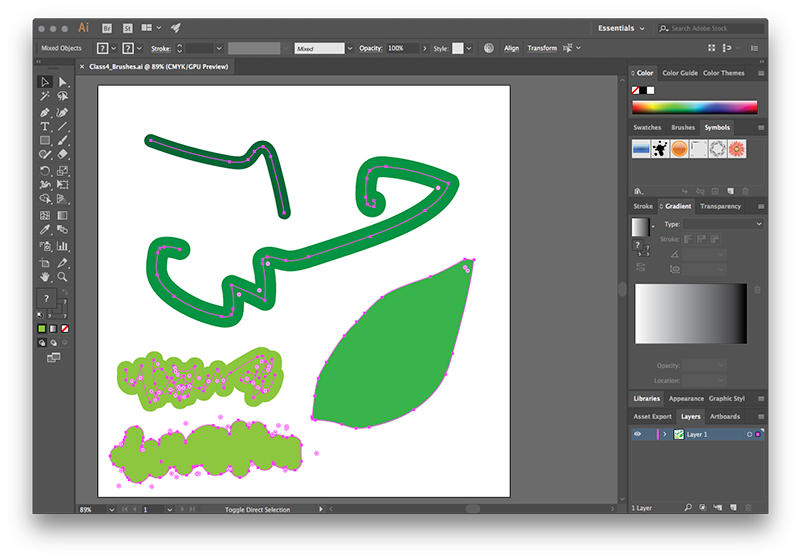
Once you have made some marks with the Brush Tool, we will talk about ways to modify the paths that are generated into things that are often more useful. The Brush Tool records automatic anchor points and curves. This generally gives the work a more hand-drawn quality, while not necessarily providing clean math for vector graphics.
- Object -> Create Outlines
- Sometimes referred to as "Outline Stroke"
- Sometimes referred to as "Expand"
- Moves path to outside of stroke
- Unique shape based on brush marks
- Swap Stroke and Fill
- Draw outside edge as your brush path
- In tool panel, swap stroke and fill colors
- Select first and last anchor then: Object -> Path -> Join
- Create shapes from brush marks
- Brush Shapes & Pathfinder
- Use Pathfinder after outlining a path
- Unite will simplify overlapping paths
- Create shapes from brush marks
Compare and contrast different vector building methods.
What are some of the visual characteristics of the processes we have been working with?
What are some of the simliarities?
Grids, Guides, Artboards

As we have started working with Illustrator, we have relied on a default preset for the size of our artboard. It is possible to update or change this information for your workfile at anytime by using the Artboard Tool. Artboards can be named and a workfile can have more than one artboard. If one were working on a multiple page document, then having additional artboards available would allow for consistency in layout and design.
There are additional tools that can be activated to help with layout and consistency in design. These are accessed through the View Menu.
- View -> Show Rulers
- Rulers can be modified through Illustrator Preferences for Units
- Rulers must be turned on in order to create Guides
- View -> Show Grid
- Create an overlay for simplified grid
- Grid size can be modified through Illustrator Preferences
- View -> Guides -> Show Guides
- Click ruler and drag guide onto artboard
- Grid size can be modified through Illustrator Preferences
- Grid Tool
- Grouped with Line Segment Tool
- Creates a grid of paths, that can be used like other layers or as a reference
Grids and Guides generally do not display when work is printed or exported. They are a designer's tool to create a frame of reference or to aid in grid-based layouts. Using the grid or guides can be very beneficial to overall design of a project. On the practical side, they can also be used for "snapping" to help line things up with one another.
A more thorough series of exercises related to Grids and Guides (as well as the Type Tool) is available in Digital Foundations Chapter 4.